Exhibit Website Assets
Below please find information on how to prepare your assets for the Common Ground Exhibition website. These images will serve as lasting documentation of your exhibition beyond its duration. They will be accessible online, providing a reference for your career, a resource for future job searches, and an archival memory piece for the program—available for prospective and current students to explore.
*Note: All images must be prepared using the Templates provided, and web optimized to approx. 400-460k before being submitted.
(Instructions included below.)
DEADLINES
– Thumbnail due Wednesday 4/17 by End of Class Session.
– Remaining Assets due by EOD Monday 4/21.
WEBSITE ASSETS
-
- Capstone Thumbnail Image 800px x 800px, 72 DPI
# of images: 1
*Thumbnail should be a detail image of your Capstone project, not the logo or a type treatment of your Title, or an image created just for this purpose.
(Use Bio/Thumb Template)




- Capstone Carousel images 1360px x 1020px, 72 DPI
# of images: Minimum: 3 / Maximum: 6
Name your files using the naming convention in the example below, using Trenton Soto. Please include whatever brief Caption you want for each image. For example, for Trenton’s Editorial, might have: TSoto_CapstoneCarousel-1-EditorialCover; TSoto_CapstoneCarousel-2-EditorialSpread, etc.



TSoto_CapstoneThumb
TSoto_CapstoneCarousel-1 (*Add Captions as appropriate. See above.)
TSoto_CapstoneCarousel-2 (*Add Captions as appropriate. See above.)
TSoto_CapstoneCarousel-3 (*Add Captions as appropriate. See above.)(etc.)
TSoto_Bio(Use Carousel Template) - Bio Image 800px x 800px, 72 DPI
# of images: 1
*Note – do not crop tight above the head as the image will change with the viewport and on mobile will become cropped on top.
See the current cropping of Traci’s image is not working on mobile. We need to “zoom out” a bit on each and have more room above people’s heads to combat this.
(Use Bio/Thumb Template)
- Designer Statement [73 words] & Portfolio Website URL
- Capstone Thumbnail Image 800px x 800px, 72 DPI
RESOURCES
Step-by-step instructions for web optimization, and links to the image Templates.
I. How to Optimize Images for the Web
After using the appropriate Photoshop-image template provided, save out your image so that it is approximately 400-460k in size.
- Go to File > Export > Save for Web (Legacy)

- When the dialog opens, look at the bottom left side of the window to see the image size. If it is under 460k, you don’t need to do anything else, just save out the image with our naming convention.

- If the image is over 460k, go to the upper right-hand section of the window and bring down the “Quality” until the size is under 460k and the image looks acceptable.
- Create a folder with your name, and upload your image assets to the Web Team Folder here.
Name your files using the naming convention in the example below, using Trenton Soto. Please include whatever brief Caption you want for each image. For example, for Trenton’s Editorial he might have: TSoto_CapstoneCarousel-1-EditorialCover; TSoto_CapstoneCarousel-2-EditorialSpread, etc.
TSoto_CapstoneThumb
TSoto_CapstoneCarousel-1 (*Add Captions as appropriate. See above.)
TSoto_CapstoneCarousel-2 (*Add Captions as appropriate. See above.)
TSoto_CapstoneCarousel-3 (*Add Captions as appropriate. See above.)(etc.)
TSoto_Bio - Link to Image Template Folder
https://drive.google.com/drive/folders/1Jn7ZCtw8SY-hPB3u7kWMFQj7CLbQHTP2?usp=sharing
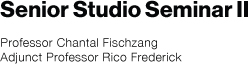
You must be logged in to post a comment.